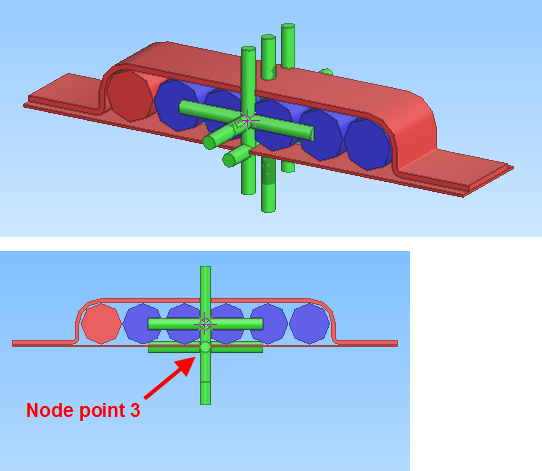Multi-pipe clamps as primary supports
Due to its special nature, a multi-clamp support is not assigned to any of the pipelines it is supporting. Moreover, it is not assigned to the primary support group, but to the system of secondary supports and to the so-called Secondary Pipeline, which is one pipeline under the secondary support system, and the name of this pipeline is defined in the Support Designer configuration scripts.
Geometry
The rules for defining the geometry of multi-clamps are the same as those of all other primary supports: the geometry type is DM_GT_TEE (Geometry Type 7) and node point 3 defines the surface of the secondary steel. All node points must be auxiliary points.
Dimension Table
Dimension Table must contain the Dimension Attribute (parameter) "N" which defines the number of pipes that the multi-clamp supports. The quantity type of this parameter is "Pieces", and it must be set as a Key Dimension.
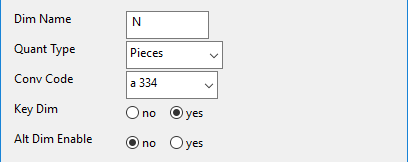
Dimension Table must also contain the Dimension Attribute "OffsetLen" which defines the minimum offset of the secondary beam from the center of the multi-clamp.

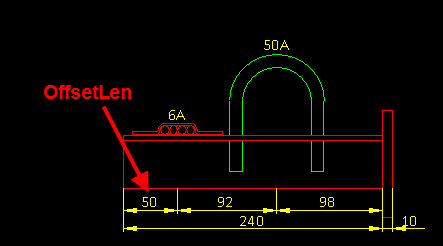
Catalog Part
In the Catalog Part, Keyword must be "MULTICLAMP". Support Designer uses this keyword to identify multi-clamps and to launch the special functionality.
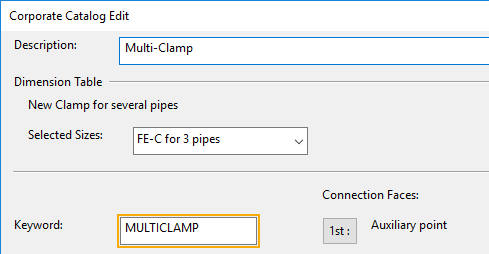
Piping Specification
There must be a separate Functional Description and Short Code for each multi-clamp where the number of supported pipes is different. In the example below, there are separate Functional Descriptions and Short Codes for clamps for 2, 3, 4, 5 and 6 pipes.
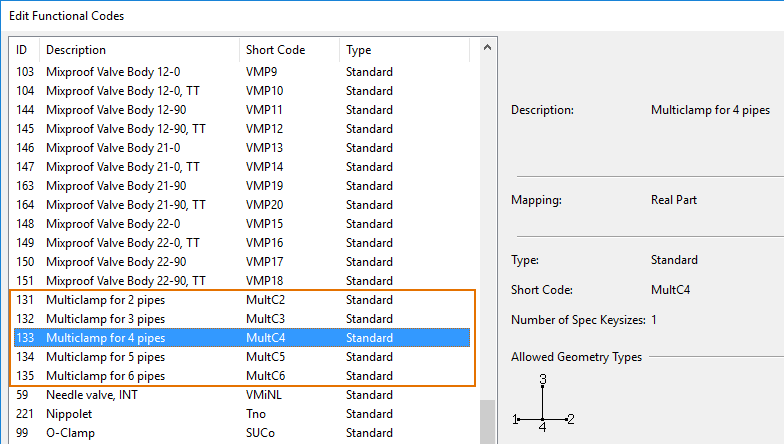
Functional Codes of multi-clamps are assigned to the "Primary Supports" Component Class.
Notice that you need to have components for these Functional Codes in the Piping Specifications of the real pipelines which are supported using multi-clamps, as well as in the Piping Specification of the so-called Secondary Support Pipeline.
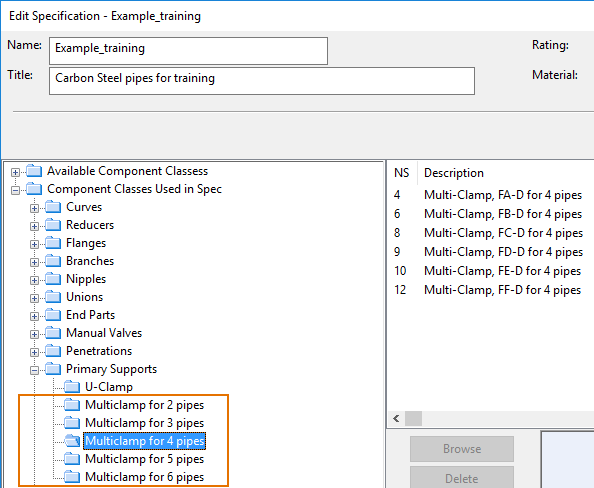
Support Designer Configuration Scripts
The function "GetSecondarySystemId" must define the System ID of the secondary supports. This System must contain at least one pipeline and the name of the pipeline must be defined in the function "GetSecondaryPipeLine".
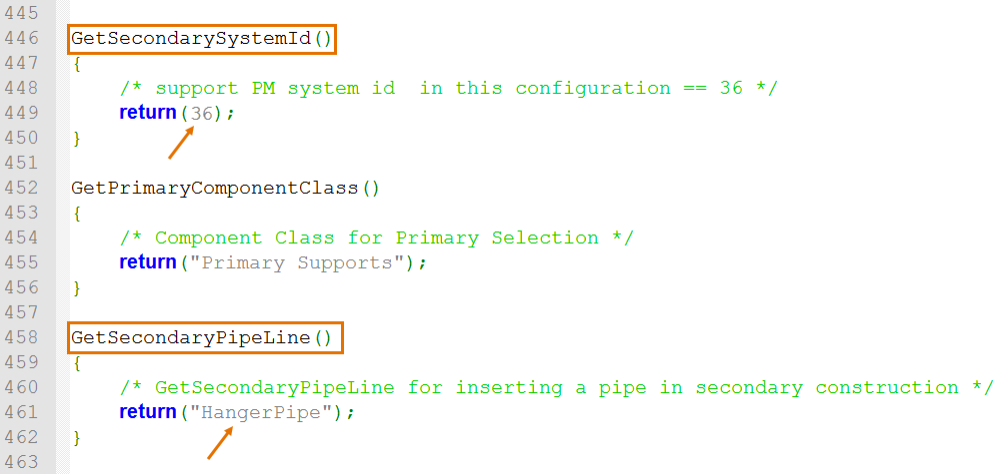
Multi-clamps must also exist in the specification of the "secondary pipeline" which is "HangerPipe" in the example below.
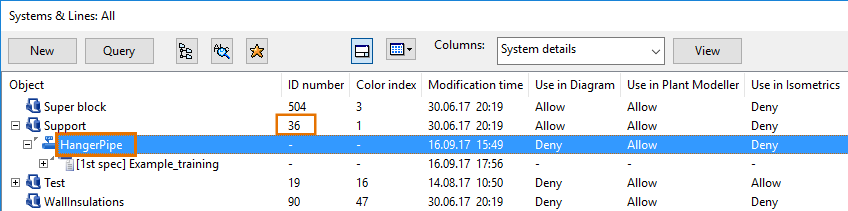
The "Select Primaries" Custom UI Command
In the CADMATIC example project, on the Tools tab, the Select Primaries button opens a dialog where the support designer can enable automatic insertion also for multi-pipe clamps. The Select Primaries button has been implemented with the Custom UI configuration object Resources > Custom UI > Select Primaries Setup. This configuration object must exist in the library or project database and be approved for the project.
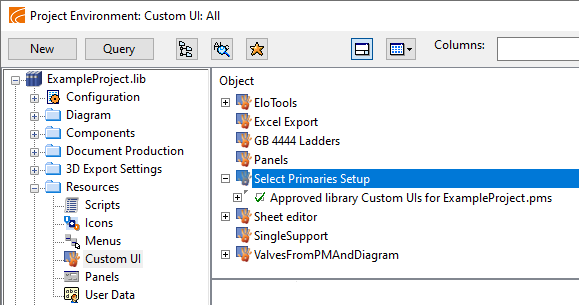
The code of the Custom UI object is:
<RibbonSettings>
<Ribbon Name="main">
<RibbonTab Name="toolsTab">
<CustomCommand Name="Select Primaries" CommandData="macro/SelectPrimariesSetup.mac main()" />
</RibbonTab>
</Ribbon>
</RibbonSettings>
The Custom UI object runs the SelectPrimariesSetup.mac script stored in Resources > Scripts > SelectPrimariesSetup.
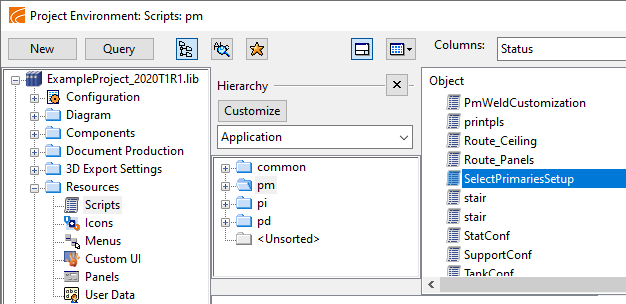
You can modify the Custom UI object if needed. You must open the Project Environment dialog from the CADMATIC desktop, and after saving the changes you must restart Plant Modeller if it was open during the editing.